| CNApro - Wire based Network Management | |
| Chevin has
redefined LAN Analyzer technology. LAN Analyzers and LAN
Monitors have traditionally been associated with LAN
Trouble-shooting and Protocol Analyzers. Chevin's CNApro systems combine LAN Analyzer and LAN Monitor functionality with powerful Network Management and Administration facilities to deliver a product that can be used 24 hours a day, every day. This new Network Management discipline is labeled Wire Based Network Management. Key features of a Wire Based Network Management System include,
|
|
| Feature
for feature, the CNApro Analyser compares favourably with
high end analysis products, but at a fraction of the
cost. CNApro is designed by a specialist team of
programmers and LAN experts. Features are designed to
save the network manager time, to be useful, and to be
easy to understand. |
|
| Graphical User Interface | |
| Few
protocol analysis products are designed specifically to
run under Windows. Those that do are chiefly DOS products
ported over to Windows. As such they simply present lists
of statistics and do not take advantage of the
possibilities offered by running in a Windows
environment. CNApro is different, it uses Windows to present information in a radically different way. A Map of the LAN is generated automatically. Active devices cannot hide from the Traffic Monitor. The map is dynamic and shows the LAN activity ‘live’ as it happens. Devices coming on to or leaving the network are shown. In addition nodes are displayed as icons, PCs look like PCs, Servers like Servers, Routers like Routers. Users may design their own icons to represent nodes. Addresses may be changed to more meaningful symbolic names. Discovery automatically detects node types and names to help document the network. The LAN Map appears as a logical map, but nodes may be moved to reflect the geographical layout of the network. This makes it a very powerful network documentation tool. Conversations (see below) are displayed on a node by node basis. Full OLE support means that users may import graphics from other applications. It may be useful to import a floor plan of your office and drop the device symbols on to the appropriate desks. |
|
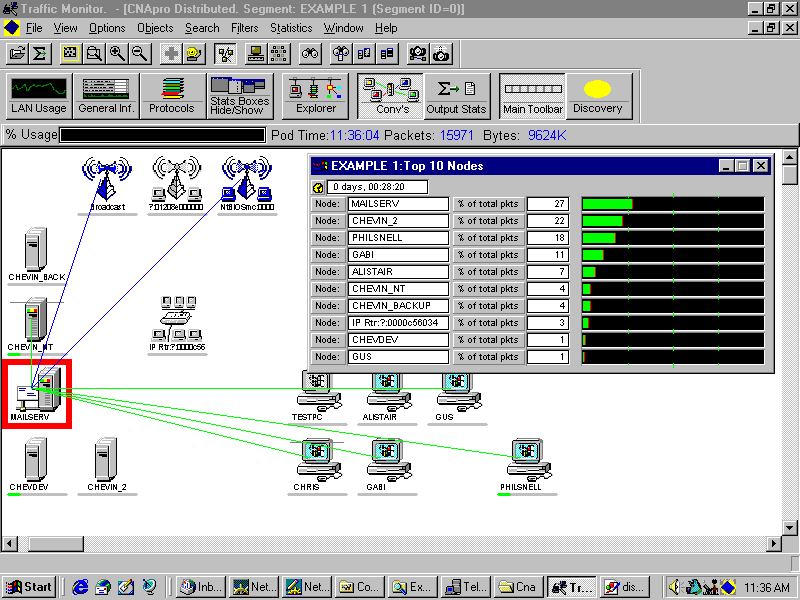 |
|
| (Click to see larger picture) | |
| File Output | |
| Collecting information is one thing, but of limited value unless exporting data is also easy and comprehensively supported. Exporting data from the CNApro products could not be easier. Output to printers, the Windows Clipboard, spreadsheet programs and text files are all supported. An off-line Statistics File Interpreter enables files to be viewed, and data exported, as and when required. The Report Generator makes files in text, CSV, and HTML formats. Help is available on all screen entries and on all networking terms used. | |
| Conversations | |
| The Traffic
Monitor shows, for each node, all devices communicated
with and the protocols being used. Very few products
break the traffic down by protocol, but without it you
only know part of the story. For example you may have a
Server sending IP and IPX traffic. Telling you the total
number of packets sent and received is of some use, but
much more meaningful if it also tells you how many were
IP and how many were IPX. Statistics boxes show details of the two way conversations between devices and include protocol specific information. For example, if an IP conversation is opened packet and byte counts in both directions are shown along with the IP addresses. A similar conversation for IPX would show IPX Host and Network addresses. Once again the Windows GUI is used to colour code lines showing the status of each conversation. Clicking the right mouse button on a node and selecting Conversations gives a ranked list of devices with percentage use by each conversation. |
|
| Protocol Specific Information | |
| As you would expect all protocols are detected and statistics about them kept. In addition the Top 10 Protocols are shown as percentages and detailed breakdowns of common protocols are given. It is therefore simple to find out not just how busy IPX is, but also to find out how many serialisation packets or keep alive packets have appeared on the LAN. | |
| Integrated Protocol Analyser | |
| The Protocol
Analyser is fully integrated with the Traffic Monitor.
Simple ‘Point and Shoot’ actions using the mouse sets
up complex filters automatically and switches between the
two programs. There is no need for the user to know
anything about hexadecimal values and byte offsets. Packet Capturing uses the filters made using ‘Point and Shoot’. Decoders are supplied for over 60 common protocols. Many products come only with a basic set of decoders, additional ones costing extra. The Decoder too makes full use of working in a Windows environment. It uses a series of buttons to move between packets, switch layers on and off, and so on. Because Windows is multitasking the Traffic Monitor continues to gather data while you are working in the Protocol Analyser. |
|
| Statistics Boxes | Up |
| Statistics
collection is fully automatic. Once the software is
started all the information is stored in files for
subsequent interpretation without any further user
intervention. If required the user may adjust the
statistics sample time period.
‘Live’ statistical information is presented in a series of boxes using bar and line graphs as well as numerical data where appropriate. At best competitive products show car style dashboards and ‘rev’ counters which in practice disappear into meaningless blurs. Users may also design their own custom statistics boxes. |
|
| Historical Interpretation of Statistics Data | |
| Historical statistics files allow the user to compare the current state of the LAN with the position at various times in the past and to spot potential problems before they happen. | |
| Single and Multiple Segment Versions | |
| CNApro
products are available for single and multiple segment
LANs. The user may remain at the central site and collect
statistics about remote segments. Multiple segments may
be viewed simultaneously. All that is required on the remote site is a copy of the CNA Podlink software. This performs the statistics collection task and communicates with the management station back at the central site. Podlink runs as a background task in any NT or Windows95 workstation. Podlinks represent superb value for money and are available in multiples for switched networks |
|
| Segment Selection Screen | |
| The new Segment Selection Screen makes managing segments easy. Add new segments, Delete old ones, view information about the segments, configure segment details, or include OLE objects as part of your screen. Very useful for displaying a map of your sites or segments. | |
| RMON Supported | |
| Statistical information may be retrieved from RMON (Remote Monitoring) devices, probes, switches, or hubs. RMON data is presented in normal statistics boxes. | |
| Report Generator | |
| Report Generator’s Excel, Word, and HTML facilities have been redesigned. All the files are now kept in subdirectories with the same name as the segment, making file management much simpler. HTML output has been fully automated so that statistics files may be generated and used to automatically update Intranet or Web servers. | |
| SNMP Browser | |
| An SNMP (Simple Network Management Protocol) browser is now included. This allows the user to interrogate SNMP managed devices using an ‘Explorer’ type interface. Any IP device that supports SNMP may be browsed. | |
| Tools and Utilities | |
| A new set of tools is supplied with this release of software. They include: | |
| Traffic
Generator A Traffic Generator program, LOADLAN, which allows you to load your network to a predetermined level, with packets of a specified size. A separate icon is included in the Program Group. |
|
| Direct Driver | |
| Many NDIS3 drivers do not report low level error conditions, CRC errors, runt packets, long packets, etc. For users who require this information a special Direct Driver for 3Com 3C589 and 3C509 cards is now supplied. | |
| Full Documentation in Word and HTML format | |
| All user documentation is now supplied in Word97 and HTML format on the issue CD. Any browser may be used to view and search the HTML documents. | |
| Statistics Collection | |
| Statistics collection is a separate task. This means that it is possible to collect statistics about local and remote segments without having to view the associated maps and statistics boxes. Particularly useful when monitoring complex multiple segment networks. | |
| Recommended Machine Specification | |
| CNApro runs on standard PCs. For Windows 95/98 we recommend a Pentium 200MHz or above with 32M RAM. For NT a Pentium 200MHz or above with 64M RAM. CNApro will run with most Network Interface Cards supporting the NDIS driver specification. For 10/100M Ethernet we recommend 3Com adapters, for Token Ring Madge 4/16 Smart Ring Node adapters. Token Ring adapters must be capable of running in a promiscuous mode. | |
| Up | |
| Inova | Testers | Analyzers | netViz | e-mail | |